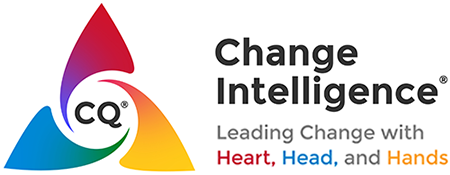How to Use the Change Intelligence® Academy
User Tutorial
This tutorial provides a comprehensive guide on navigating the Change Intelligence® Academy to efficiently access and complete your courses.
Your Profile Page
Starting with the profile page, this is your gateway to the products you’ve purchased. From here, you can select any course you are enrolled in to gain access to its content.
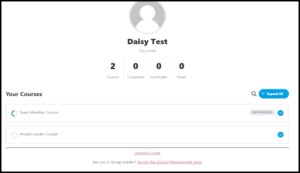
Interacting with the Course Content
Engagement with the course begins by selecting a lesson. Each lesson’s format is consistent, allowing for a seamless learning experience. To start a lesson or assessment, click the respective open or access button and follow the on-screen instructions to dive into the e-learning module.
The modules are presented in a lightbox window for focused learning, which can be exited by clicking the ‘X’ at the top right corner.
Begin each module by clicking the ‘begin’ button. Progress through the module using the left-hand navigation for previously completed sections or the ‘next’ button to move forward. Each slide may have a brief mandatory viewing time before allowing progression to ensure content absorption.
Pay attention to slides that feature additional interactions, indicated by icons or instructions on the slide, to fully engage with the material. Some slides include videos, offering a multimedia approach to learning. These can be played by clicking the play button.
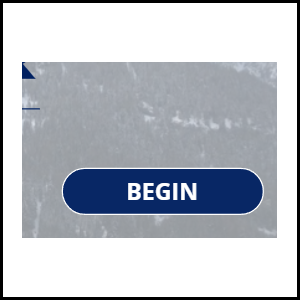
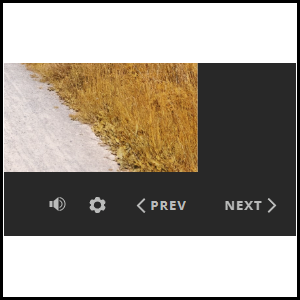
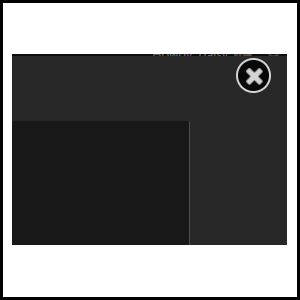
The CQ® Assessment
A unique feature of the course is its integration with the Change Intelligence® assessment (CQ® assessment). Instructions on certain slides will guide users on how to proceed based on whether they’ve previously completed the assessment, streamlining the learning process.
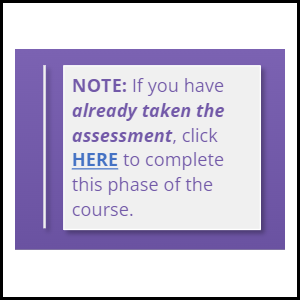
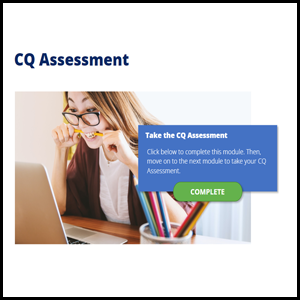
Navigating to the Next Lesson
To officially mark a lesson as complete, close the module window and select the ‘mark complete’ button located at the lower right-hand corner of the lesson screen. Note that progression through the course is contingent on completing these modules, with the ‘complete’ button on the final slide being the key to advancing.
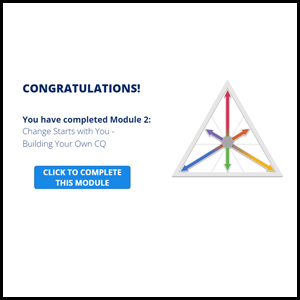
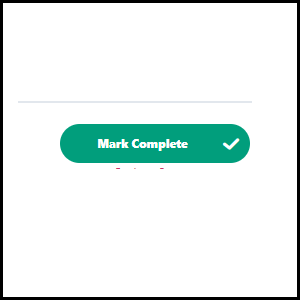
This process ensures a structured and engaging learning experience, tailored to the learner’s pace and understanding, reinforcing the acquisition of knowledge through interactive and multimedia elements.