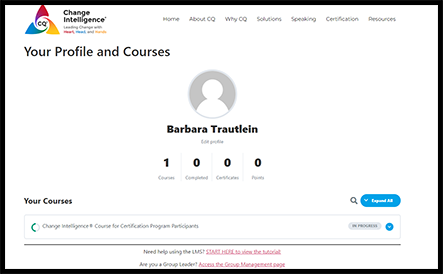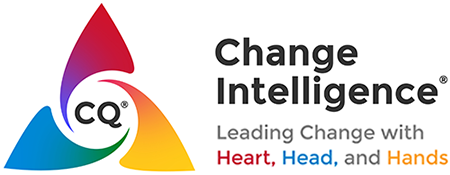Course Troubleshooting Guide
Issue: Unable to Mark Lesson as Complete
Problem: After completing the eLearning module, the lesson cannot be marked as complete.
Possible Causes:
- Browser or server caching issues.
Solutions:
- Clear Browser Cache: Often, browser caches can cause display issues. Clear your browser cache and try again.
- Hard Refresh:
A hard refresh is a way to clear the browser’s cache for a specific page, to force it to load the most recent version of a page. Here’s how to perform a hard refresh on various browsers:
Hard Refresh in Different Browsers
Google Chrome
- Windows/Linux: Press
Ctrl+F5orCtrl+Shift+R. - Mac: Press
Command+Shift+R.
Mozilla Firefox
- Windows/Linux: Press
Ctrl+F5orCtrl+Shift+R. - Mac: Press
Command+Shift+R.
Safari
- Mac: Press
Option+Command+Eto empty the cache, and thenCommand+Rto reload the page. - Safari (iPhone/iPad): Open the Settings app, scroll down to Safari, and tap it. Scroll down and tap Advanced > Website Data. Tap Remove All Website Data.
Microsoft Edge
- Windows/Linux: Press
Ctrl+F5orCtrl+Shift+R. - Mac: Press
Command+Shift+R.
Opera
- Windows/Linux: Press
Ctrl+F5. - Mac: Press
Command+Alt+R.
- Windows/Linux: Press
- Contact Support: If the problem persists, contact our support team ([email protected]) with screenshots of your issue for further assistance.
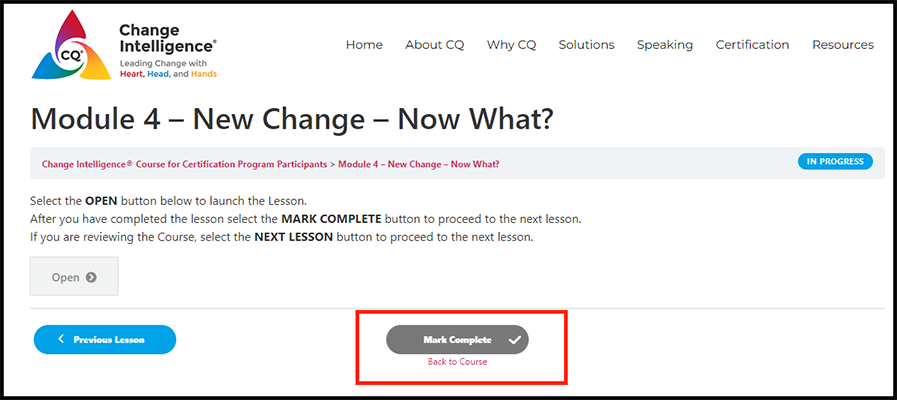
Issue : Error When Taking CQ Assessment
Problem: Attempting to take the CQ Assessment results in an error code on the course page.
Possible Causes:
- Already completed assessment.
- Assessment code missing in database
Solutions:
- Technical Support: If the error code continues, please note down or screenshot the error message and contact our technical support team for a detailed diagnosis.
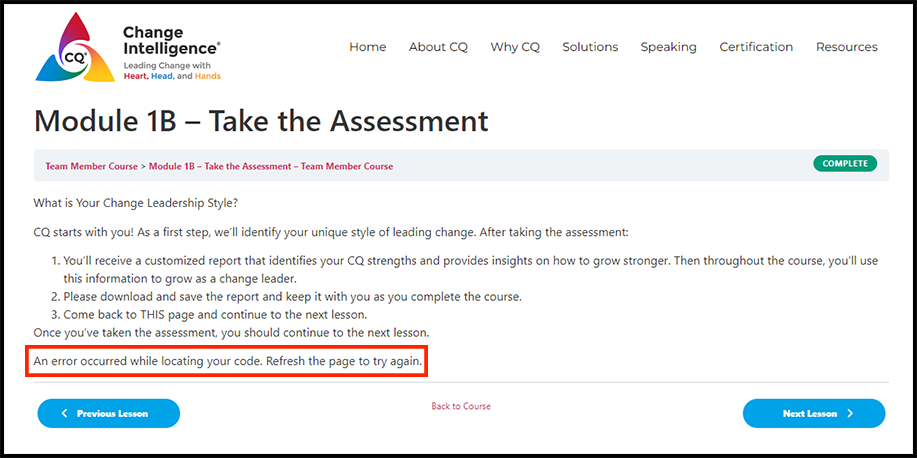
Issue: Course Won’t Advance to the Next Lesson
Problem: After completing a lesson, the course does not progress to the next lesson.
Possible Causes:
- Issues with lesson progression settings.
- Technical glitches in the LMS.
Solutions:
- Check Progression Settings: Ensure that all progression requirements such as module completion have been completed.
- Clear Browser Cache: Often, browser caches can cause display issues. Clear your browser cache and try again.
- Report the Issue: If none of the above solutions work, please report the issue with details of the course and the last completed activity.
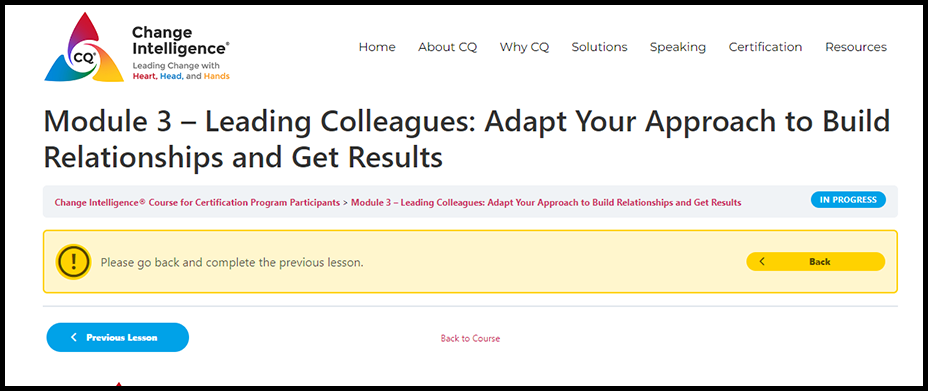
Issue: How to View all of Your Enrolled Courses
Problem: Difficulty in viewing all enrolled courses.
Possible Causes:
- Navigation issues.
- User interface confusion.
Solutions:
- Navigate to the Dashboard: All courses should be listed in your user dashboard under the “My Courses” section.
You can access them anytime by viewing your profile here: User Profile Page